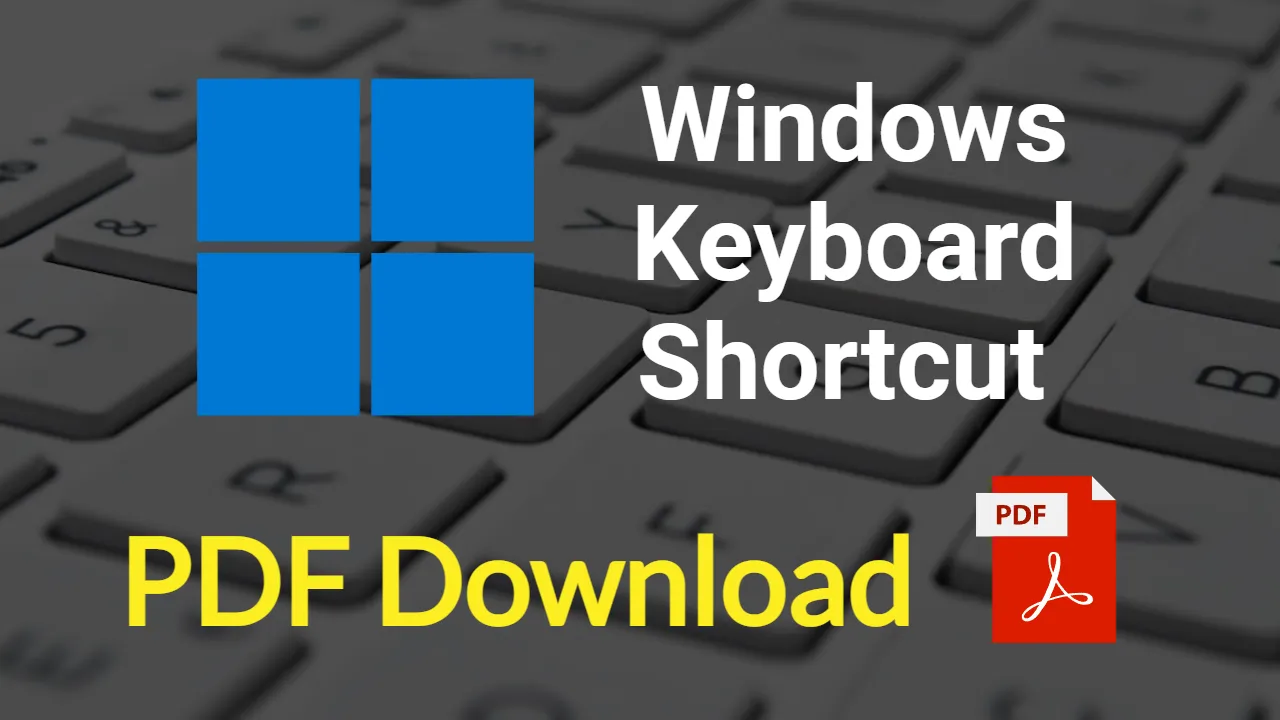इस Article में हम आपको Windows Keyboard Shortcuts बताएंगे जिनका उपयोग करके आप अपने काम को आसान और तेज गति से कर सकते हैं।
आज के समय में हर कोई व्यक्ति Laptop तथा Computer तो Use करता ही है और भारत में ही नहीं पूरे विश्व में 85% System पर Windows Operating System पर है, Windows Operating System को सरकारी कामों के लिए भी उपयोग किया जाता है।
आपको यहाँ Category के अनुसार यहां पर Windows पर काम करने के लिए Windows Keyboard Shortcuts मिल जाएंगे जिनका उपयोग करके आप अपने काम को तेज गति से कर सकते हैं।
आपको इन्हें याद करने की जरूरत नहीं है आप बस धीरे-धीरे इनका उपयोग करेंगे तो आपको इनका उपयोग करने की आदत हो जाएगी जो बहुत ही जरूरी है क्योंकि आज के समय में कंप्यूटर पर तेज गति से काम करना एक बड़ी आवश्यकता है।
Keyboard Shortcuts का उपयोग क्यों
हम जब भी Computer पर काम करते हैं तो हमें हर किसी काम को करने के लिए वहां पर बहुत सारे Mouse Clicks करने पड़ते हैं और Mouse के माध्यम से हम एक छोटे से छोटे काम को करने में भी समय लगाते हैं।
लेकिन Keyboard Shortcuts एक ऐसा माध्यम है जिससे हम वह सारे काम सिर्फ एक या दो Windows Keyboard Shortcut Button दबाकर आसानी से कर सकते हैं जैसे – किसी File को Copy करना, किसी File को Paste करना, किसी File को Delete करना इत्यादि।
Windows Keyboard Shortcuts
यहां Windows Keyboard Shortcuts दिए गए हैं जो विभिन्न विभागों में विभाजित किए गए हैं आप इनका उपयोग अपने अनुसार कर सकते हैं आप इन सभी Windows Shortcuts को एक बार देखकर उपयोग करें उसके बाद आपको इन्हें बार-बार देखने की जरूरत नहीं पड़ेगी।
General
- Win + D – Show desktop
- Win + E – Open File Explorer
- Win + L – Lock the computer
- Win + R – Open Run dialog box
- Ctrl + Shift + Esc – Open Task Manager
- Alt + F4 – Close current window
- Win – Open the Start menu
- Win + A – Open the Action Center
- Win + I – Open Settings
- Win + K – Open the Connect pane
- Win + P – Project to a different display
- Win + S – Open Search
- Win + X – Open the Quick Link menu
- Ctrl + Shift + Esc – Open Task Manager
- Alt + Tab – Switch between open windows
- Alt + F4 – Close the active item or exit the active app
- Ctrl + Alt + Delete – Open the security options screen
Clipboard
- Ctrl + C – Copy
- Ctrl + X – Cut
- Ctrl + V – Paste
- Win + V – Open clipboard history
Windows Management
- Win + D – Show or hide the desktop
- Win + E – Open File Explorer
- Win + L – Lock your PC or switch accounts
- Win + R – Open the Run command
- Win + Left arrow – Snap app or window left
- Win + Right arrow – Snap app or window right
- Win + Up arrow – Maximize app or window
- Win + Down arrow – Minimize app or window
- Win + Home – Minimize all non-active windows
- Alt + Tab – Switch between open windows
- Win + Tab – Open Task View and switch between virtual desktops
- Alt + Tab – Switch between open windows
- Win + Tab – Open Task View and switch between virtual desktops
Text Editing
- Ctrl + A – Select all
- Ctrl + C – Copy
- Ctrl + X – Cut
- Ctrl + V – Paste
- Ctrl + Z – Undo
- Ctrl + Y – Redo
- Ctrl + F – Find
- Ctrl + H – Replace
- Ctrl + B – Bold
- Ctrl + I – Italic
- Ctrl + U – Underline
- Ctrl + Shift + > – Increase font size
- Ctrl + Shift + < – Decrease font size
Accessibility
- Win + U – Open Ease of Access Center
- Win + + – Zoom in
- Win + – – Zoom out
- Win + Ctrl + C – Toggle color filter on or off
- Win + Enter – Open Narrator
- Ctrl + Alt + Tab – Use arrow keys to switch between open windows in Task Switcher
- Win + Ctrl + C – Toggle color filter on or off
- Win + Enter – Open Narrator
- Ctrl + Alt + Tab – Use arrow keys to switch between open windows in Task Switcher
File Explorer
- Alt + D – Select the address bar
- Ctrl + E – Select the search box
- F2 – Rename the selected item
- F3 – Search for a file or folder in File Explorer
- F4 – Open the address bar drop-down list
- F5 – Refresh the active window
- F11 – Maximize or minimize the active window
- Ctrl + Shift + N – Create a new folder in File Explorer
Taskbar
- Win + number (1-9) – Open the corresponding application on the taskbar
- Shift + Win + number (1-9) – Open a new instance of the corresponding application on the taskbar
- Ctrl + Shift + Esc – Open Task Manager
- Win + T – Cycle through applications on the taskbar
- Win + B – Highlight the notification area
- Alt + Esc – Cycle through open windows in the order that they were opened
- Win + Semicolon – Open the emoji panel
Virtual Desktops
- Win + Ctrl + D – Create a new virtual desktop
- Win + Ctrl + Left arrow – Switch to the virtual desktop on the left
- Win + Ctrl + Right arrow – Switch to the virtual desktop on the right
- Win + Ctrl + F4 – Close the current virtual desktop
Screenshots
- Win + Shift + S – Take a screenshot of a specific region
- Win + PrtScn – Take a screenshot and save it to the Screenshots folder in Pictures
- Alt + PrtScn – Take a screenshot of the current window and copy it to the clipboard
Windows Keyboard Shortcuts PDF Download
जो Windows Shortcuts हमने आपको यहां पर बताए हैं हमने उनको एक PDF में भी आपको दिया है ताकि आपको बार-बार इंटरनेट पर Windows Keyboard Shortcuts Search करने की जरूरत ना पड़े और आप उस PDF के माध्यम से उनका उपयोग कर पाए।
Other Keyboard Shortcuts
हमने यहाँ पर Windows Keyboard Shortcuts के अलावा MS Excel Keyboard, तथा Photoshop Keyboard Shortcuts भी दिए है।
अगर आप उनका भी उपयोग करना चाहते है, तो आप उनकी भी PDF Download कर सकते है।
FAQs (Windows Keyboard Shortcuts)
Text को copy कैसे करते है?
Text को copy करने के लिए “CTRL + C” का उपयोग किया जाता है।
Text को Paste करने के लिए किस Shortcut key का उपयोग किया जाता है?
कहीं से Copy किए हुए Text को Paste करने के लिए “Ctrl + V” का उपयोग किया जाता है।
Shift Alt f4 क्या करता है?
इससे आपका taskbar और Desktop icons थोड़े समय के लिए गायब हो जाएंगे। और आपके Desktop की कार्यक्षमता को पुनर्स्थापित करेगा।
Ctrl +D क्या है?
अगर आप अपने Web Browser (Chrome, Brave) पर कार्य कर रहे हैं तो आप “Ctrl+D” दबाकर किसी भी Window को Bookmark कर सकते हैं।